Understanding Workflows in Locale
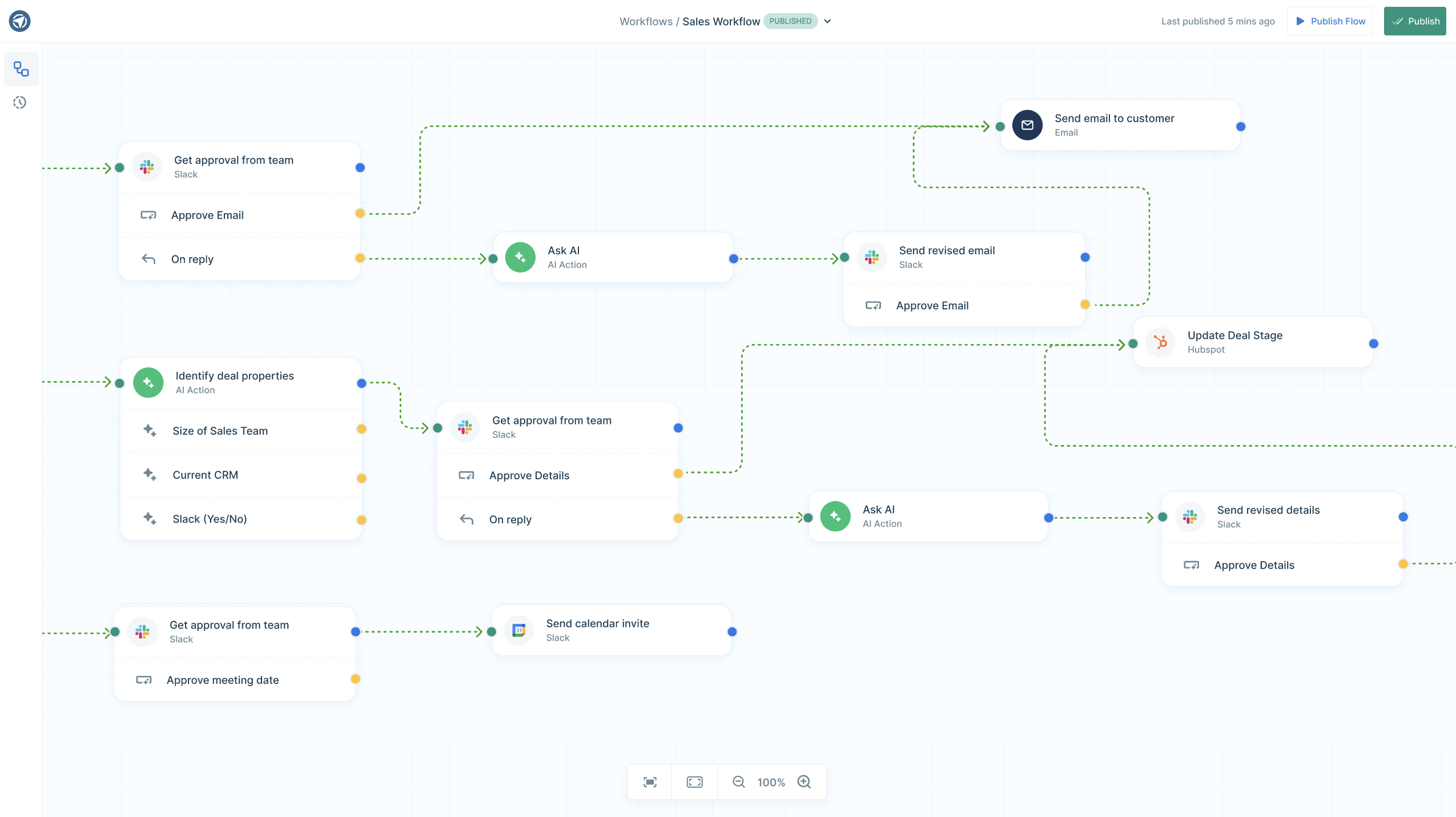
Introduction to Workflows
Workflows in Locale are designed to automate and streamline your business processes, reducing manual effort and enhancing efficiency. By connecting different tools and systems, you can create seamless, intelligent workflows that operate autonomously while still allowing for human intervention when necessary.
Key Concepts
Apps
Apps are the fundamental building blocks of a workflow in Locale. Each app represents a tool or service that Locale can interact with, such as Slack, Salesforce, Zendesk, or internal databases. Apps offer specific triggers and actions that you can use to construct your workflows.
- Triggers: Events that start a workflow, provided by an app. For instance, a new lead in Salesforce or a new ticket in Zendesk.
- Actions: Tasks that are performed when a trigger occurs, such as sending an email, posting a message, or updating a database record.
Triggers
A trigger is an event that starts a workflow. Triggers can come from various sources such as SaaS applications, databases, or custom events. For example, a new lead added to your CRM or a support ticket created in your helpdesk system can act as triggers.
Actions
Actions are tasks that are performed when a trigger occurs. These can include sending an email, creating a record in a database, posting a message in a chat application, or any other task supported by your integrations. Actions can also be enhanced with AI capabilities for smarter execution.
Event-Driven Actions
One of Locale's standout features is its ability to create event-driven actions. These actions can listen to events triggered by other actions, enabling human-in-the-loop processes. For example, Locale can send a Slack message with buttons and listen for button click events to determine the next steps, or it can track the resolution of Zendesk tickets it created.
Agentic Workflows
Agentic workflows in Locale operate with a high degree of autonomy, making decisions and adapting based on AI insights. These workflows can:
- Automate Decision-Making: Utilize AI to analyze data and make decisions without human intervention.
- Extract Data: Extract data from content like emails, messages and documents.
- Generate Content: Use AI to generate summaries and content like emails, messages and notifications.
Creating a Workflow
Step 1: Define Your Trigger
Start by selecting a trigger from the list of available integrations. This could be an event like a new lead in Salesforce, an email received in Gmail, or a row updated in your database.
Step 2: Set Up Actions
Once your trigger is defined, set up the actions that should follow. You can chain multiple actions together, and each action can use data from the trigger or previous actions.
Step 3: Enable Event Listening
For workflows that require human interaction, configure Locale to listen for events triggered by actions. For example, listen for button clicks in a Slack message or track the status of Zendesk tickets.
Step 4: Leverage AI Capabilities
Enhance your actions with AI to make your workflows smarter. Use AI to generate content, extract data, and make informed decisions automatically.
Step 5: Test and Deploy
Test your workflow to ensure it performs as expected. Once you’re satisfied with the setup, deploy the workflow and let Locale manage it autonomously.
Example Workflows
Sales Lead Management
- Trigger: A new lead is added to Salesforce.
- AI Analysis: The AI predicts the likelihood of conversion.
- Decision Making: If the lead has a high conversion probability, send a follow-up email. If low, notify the sales team via Slack.
- Human Interaction: The sales team reviews the lead and clicks a button in Slack to approve or reject the follow-up.
- Event Listening: Locale listens for the button click event and proceeds accordingly.
Customer Support
- Trigger: A new ticket is created in Zendesk.
- Action: Assign the ticket to a support agent.
- AI Suggestion: Provide suggested responses based on similar past tickets.
- Event Listening: Track the ticket’s status to ensure timely resolution.
- Follow-Up: Send a satisfaction survey once the ticket is closed.
Benefits of Using Locale Workflows
- Efficiency: Automate repetitive tasks to save time and reduce errors.
- Intelligence: Use AI to make informed decisions and optimize processes.
- Autonomy: Create workflows that operate independently, requiring minimal oversight.
- Human-in-the-Loop: Incorporate human decision-making where necessary, ensuring flexibility and control.
Need Help?
If you have any questions or need assistance, our support team is here to help. Visit our Help Center or contact us directly at support@locale.ai.
By understanding and leveraging the power of workflows in Locale, you can transform your business processes, making them more efficient, intelligent, and autonomous. Explore the possibilities and start building your workflows today!