Understanding Triggers in Locale
Introduction to Triggers
Triggers in Locale are the starting point for workflows. They define the event or schedule that initiates the sequence of actions within a workflow. Each workflow can have only one trigger, ensuring a clear starting point for the automated process.
Types of Triggers
Locale offers two types of triggers: Instant Triggers and Scheduled Triggers.
Instant Triggers
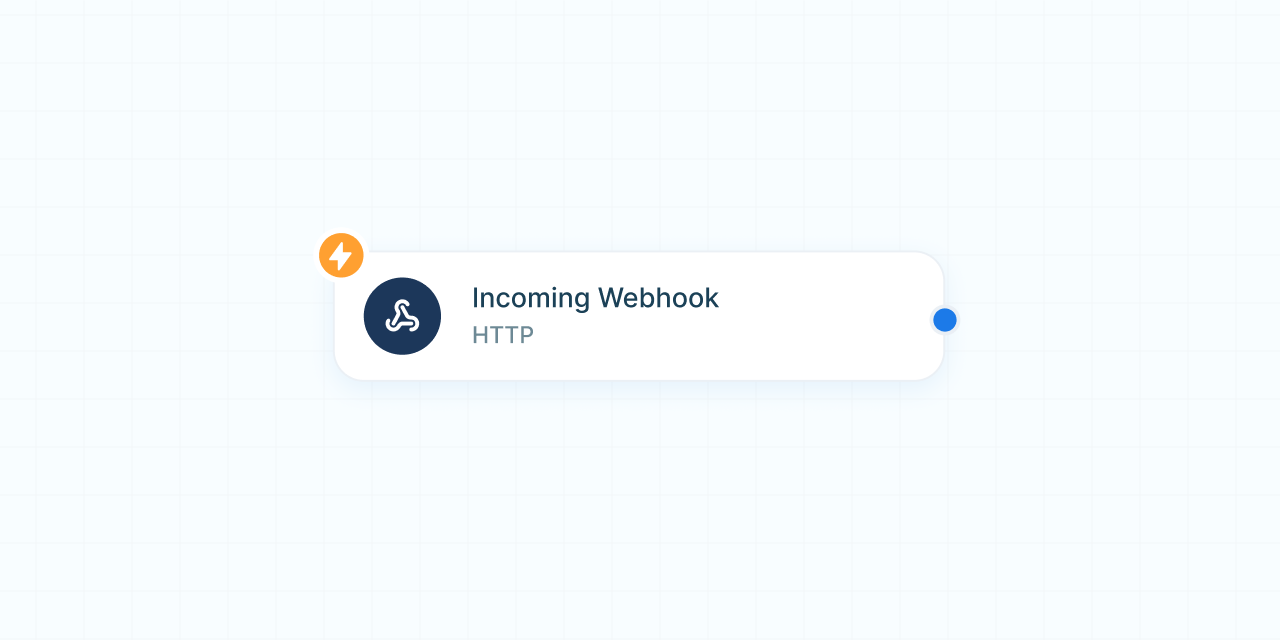
Instant triggers are event-driven and activate the workflow immediately when the specified event occurs. These triggers are typically set up via webhooks or pub/sub messaging, making them highly responsive to real-time events.
Examples of Instant Triggers
- Webhooks: Trigger a workflow as soon as a webhook event is received.
- New Message on Slack: Initiate a workflow when a new message is posted in a Slack channel.
- New Ticket in Zendesk: Start a workflow when a new support ticket is created in Zendesk.
Scheduled Triggers
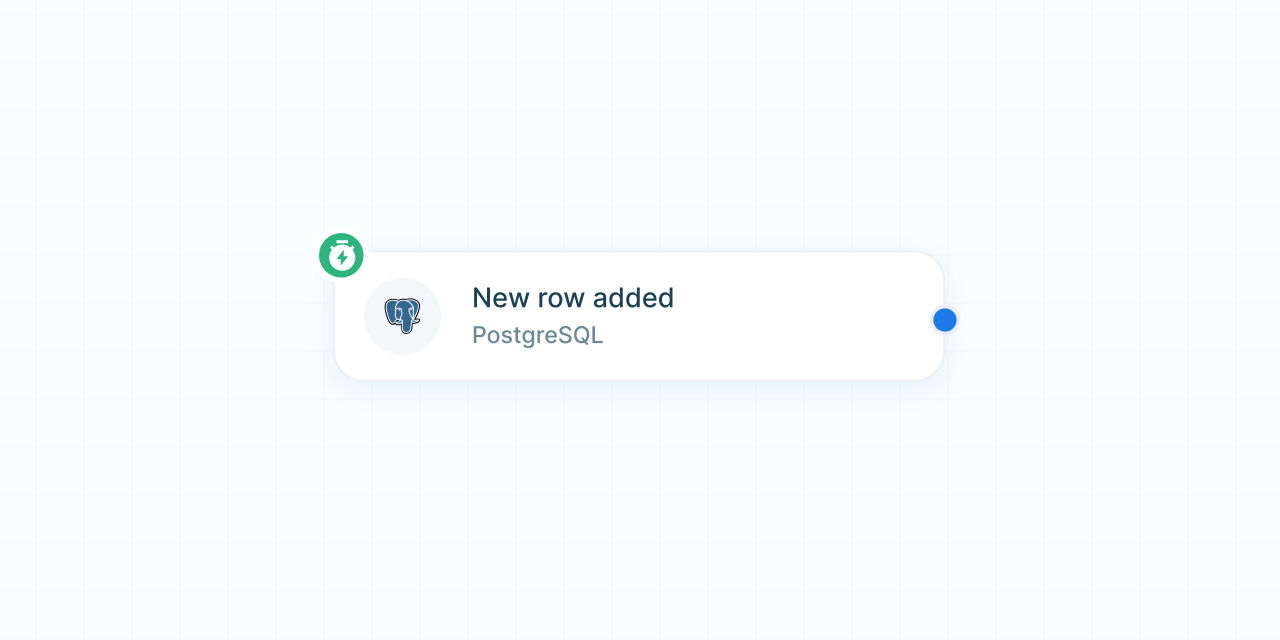
Scheduled triggers run workflows based on a specified schedule and are generally poll-based. Locale will periodically poll a given app, database, or API to check for new data and trigger the workflow for each new item found.
Examples of Scheduled Triggers
- New Row in a Database: Trigger a workflow when a new row is added to a database table.
- New Data from an API Response: Start a workflow when new data is available from an API response.
- New Row in Google Sheets: Initiate a workflow when a new row is added to a Google Sheets spreadsheet.
Scheduled triggers can also be standalone, running at a specific time frequency set by the user. This can be configured as a fixed frequency, custom intervals, or using cron expressions. These triggers enable workflows to execute actions on a regular schedule, independent of external events.
Examples of Standalone Scheduled Triggers
- Daily Report Generation: Trigger a workflow to generate and send a report every day at a specified time.
- Weekly Data Backup: Start a workflow to back up data every week.
- Custom Cron Schedule: Use a cron expression to set a complex schedule for workflow execution.
Configuring Triggers
When you create a workflow, Locale will by default add a trigger node in your workflow canvas. This node is non-deletable and can only be configured. Clicking on the trigger node will show you all the available apps and their supported triggers.
Limitations
Not all apps may support triggers. In such cases, actions within workflows can still be performed, but the initiation will need to be managed through available trigger types from other integrated apps or manual start points.
Need Help?
If you have any questions or need assistance with setting up triggers in Locale, our support team is here to help. Visit our Help Center or contact us directly at support@locale.ai.
Understanding and configuring triggers is crucial to automating your workflows effectively in Locale. By choosing the right type of trigger, you can ensure that your workflows start at the appropriate time and under the right conditions, enhancing the efficiency and responsiveness of your business processes.