Getting Started with Locale
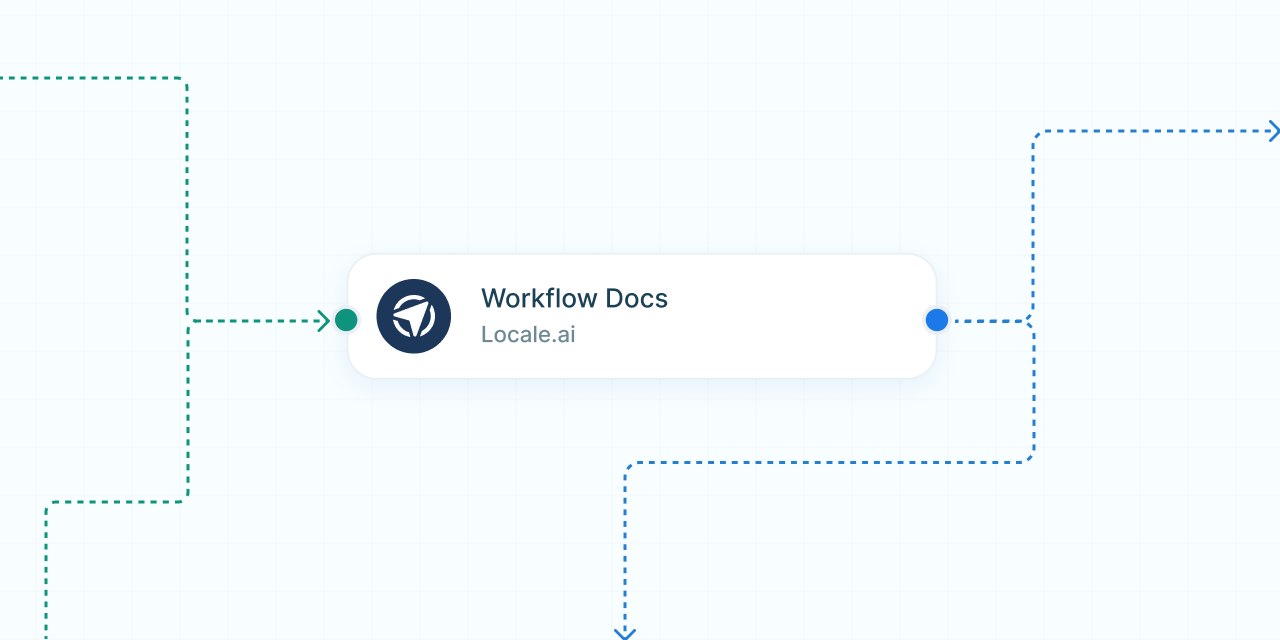
Welcome to Locale
Welcome to Locale, your all-in-one workflow and process automation tool. We are thrilled to have you on board! Locale is designed to streamline your tasks, integrate seamlessly with your existing tools, and harness the power of AI to make your workflows smarter, more efficient, and autonomous while keeping humans in the loop.
What is Locale?
Locale is a powerful tool that helps you automate repetitive tasks and processes intelligently and independently or while keeping a human in the loop. You can integrate it with popular SaaS applications, connect to your internal databases, and use its AI capabilities to enhance your automation. Our mission is to simplify complex workflows so you can focus on what truly matters—driving your business forward.
Key Features
- AI-Powered Automation: Utilize advanced AI to automate tasks, make intelligent decisions, and predict outcomes.
- Agentic Workflows: Create autonomous workflows that operate independently, adapt to changes, and optimize over time.
- Event-Driven Actions: Set up workflows that listen to events from actions, enabling human-in-the-loop processes and incorporating human decision-making.
- Seamless Integrations: Connect with popular SaaS tools like Slack, Salesforce, and Google Workspace to set up triggers and actions effortlessly.
- Database Connectivity: Integrate with your internal databases to create custom workflows and maintain data consistency across your organization.
Getting Started
Step 1: Sign Up and Log In
To get started, sign up for a Locale account on our sign-up page. If you already have an account, simply log in here.
Step 2: Explore the Dashboard
Once you're logged in, you'll be greeted by our dashboard. Here, you can:
- View and manage your existing workflows.
- Access integrations and connect with your preferred tools.
- Monitor workflow performance and review AI-driven insights.
Step 3: Create Your First Workflow
- Click on "Create Workflow": Start by clicking the "Create Workflow" button on the top right of your dashboard.
- Define Your Trigger: Choose a trigger from our extensive list of integrations. This could be an event in a SaaS tool, a new row in your database, or a custom API webhook trigger.
- Set Up Actions and AI Capabilities: Define the actions that should follow the trigger. Utilize our AI to intelligent decision-making, generate content and data extraction.
- Enable Human In the Loop Actions: Configure your workflow to listen for events triggered by actions, such as button clicks in a Slack message or status updates in Zendesk tickets.
- Test and Deploy: Test your workflow to ensure it performs as expected. Once satisfied, deploy it and let Locale handle the rest.
Step 4: Integrate with Tools and Databases
Locale offers direct integration with a wide range of SaaS applications and databases. To set up integrations:
- Navigate to the Integrations Page: Click on "Integrations" in the top bar.
- Choose Your Tools: Select the SaaS tools and databases you want to connect with.
- Authorize and Configure: Follow the prompts to authorize and configure each integration. This process is quick and secure.
Step 5: Leverage AI and Create Agentic Workflows
Our AI features are designed to make your workflows smarter and more autonomous. You can:
- Automate Decision-Making: Use AI to make decisions based on data patterns and historical trends.
- Extract Data: Extract data from content like emails, messages and documents.
- Generate Content: Use AI to generate summaries and content like emails, messages and notifications.
Step 6: Implement Human-in-the-Loop Processes
Locale's event-driven actions allow you to create workflows that integrate human decision-making effectively. For example:
- Slack Integration: Send a Slack message with interactive buttons. Locale can listen for button click events or user replies to proceed with the next steps based on user input.
- Zendesk Integration: Create Zendesk tickets and listen for their resolution or closure. This allows human agents to intervene and make decisions as necessary.
Example of an Agentic Workflow with Human-in-the-Loop
- Trigger: A new lead is added to the CRM (e.g., Salesforce).
- AI Analysis: The AI analyzes the lead's data to predict the likelihood of conversion based on historical data.
- Decision Making: If the lead has a high probability of conversion, the workflow automatically sends a personalized follow-up email. If the probability is low, it sends a Slack message to the sales team for review.
- Human Interaction: The sales team reviews the lead and clicks a button in Slack to approve or reject follow-up actions.
- Event Listening: Locale listens for the button click event and proceeds with the appropriate action.
By implementing such workflows, Locale enables businesses to automate complex processes with minimal human oversight, while still incorporating necessary human decisions, thus exemplifying the principles of agentic workflows.
Need Help?
If you have any questions or need assistance, our support team is here to help. Visit our Help Center or contact us directly at support@locale.ai.
Welcome to Locale—where automation meets intelligence. Let's build something amazing together!
We hope this guide helps you get started with Locale. Dive in, explore, and discover how you can transform your workflows with our powerful automation tools.