Understanding Actions in Locale
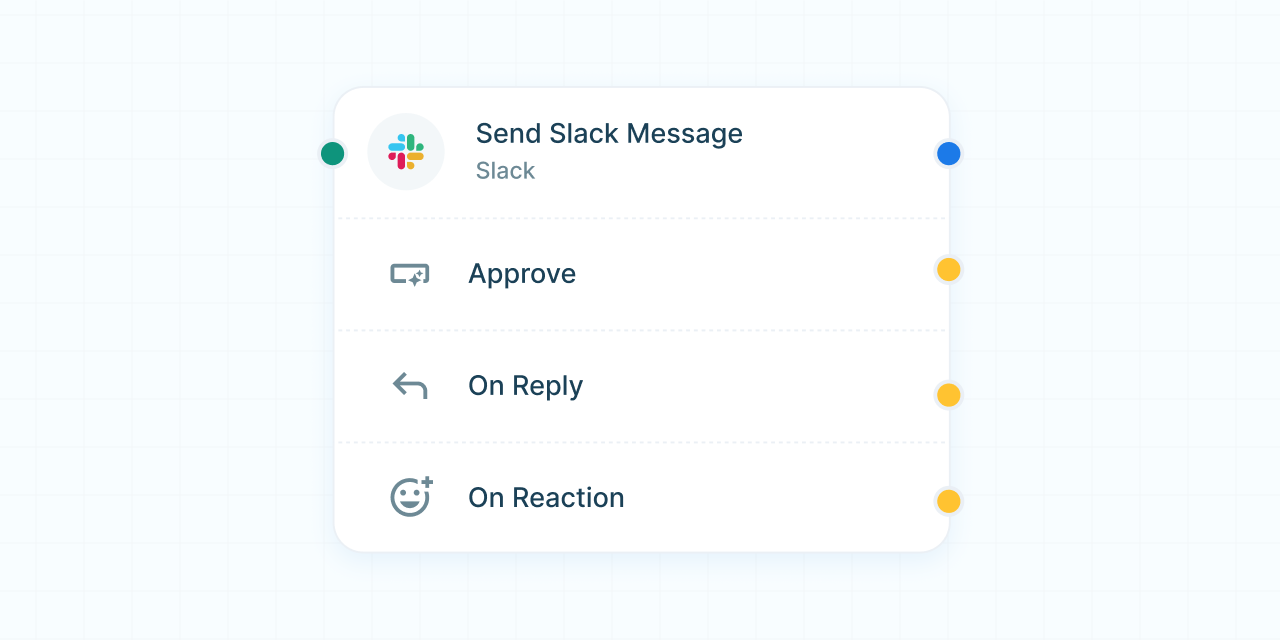
Introduction to Actions
Actions are the tasks performed in response to a trigger within a workflow. They define the steps that the workflow will execute, such as sending an email, updating a database, or posting a message in a chat application. Actions can be simple or complex, and can leverage AI capabilities to enhance their functionality.
Configuring Actions
Setting Up Actions
- Select an Action: Click on an output handle of a node or choose from the list of available actions provided by your integrated apps or built-in tools.
- Configure Action Details: Provide the necessary details for the action, such as message content, email recipients, or database queries.
- Use Data from Triggers or Previous Actions: Actions can utilize data from the initial trigger or previous actions within the same workflow.
Examples of Actions
- Send Email: Send an email notification to specified recipients.
- Post Message in Slack: Post a message in a Slack channel.
- Create Record in Database: Add a new record to a database table.
- Generate AI Content: Use AI to generate content like email drafts, summaries, or ticket information.
Event-Driven Actions
One of Locale's powerful features is the ability to configure actions to listen for specific events. This allows you to create dynamic, human-in-the-loop workflows where human interaction can influence the flow of the process.
Setting Up Event-Driven Actions
- Configure the Action: Set up the initial action as usual, such as sending a message or creating a task.
- Define Events to Listen For: Specify the events that the action should listen for, such as button clicks, status changes, or responses.
- Set Up Workflow Branches: Create branches of the workflow that will execute when the specified event is triggered.
Examples of Event-Driven Actions
- Slack Message with Buttons: Send a message in Slack with interactive buttons. Locale can listen for button clicks to determine the next steps in the workflow.
- Zendesk Ticket Updates: Create a support ticket in Zendesk and listen for updates to its status. Based on the update, different actions can be triggered, such as escalating the ticket or sending a follow-up email.
- Form Submissions: Use forms to collect data from users and listen for form submissions to trigger further actions.
Human-in-the-Loop Workflows
Event-driven actions are essential for setting up human-in-the-loop workflows. These workflows combine automated processes with human decision-making, allowing for greater flexibility and control.
Setting Up Human-in-the-Loop Workflows
- Trigger the Workflow: Start with a trigger that initiates the workflow.
- Configure Actions and Events: Set up actions that require human interaction and define the events to listen for.
- Create Branches for Human Decisions: Define branches of the workflow that depend on human actions or decisions, ensuring that the workflow can adapt based on user input.
Example of a Human-in-the-Loop Workflow
- Trigger: A new support ticket is created in Zendesk.
- Action: Create the ticket and send a notification to the support team in Slack with buttons for "Assign", "Escalate", and "Close".
- Event Listening: Listen for button clicks in Slack.
- If "Assign" is clicked: Assign the ticket to a support agent and notify them.
- If "Escalate" is clicked: Escalate the ticket to a higher support tier and notify the escalation team.
- If "Close" is clicked: Mark the ticket as resolved and send a closure confirmation email to the customer.
Benefits of Using Actions in Locale
- Flexibility: Configure a wide range of actions to suit your workflow needs.
- Interactivity: Set up event-driven actions to create interactive workflows that respond to user input.
- Human Integration: Combine automation with human decision-making to handle complex processes.
- AI Capabilities: Enhance actions with AI for content generation, decision-making, and data extraction.
Need Help?
If you have any questions or need assistance with configuring actions in Locale, our support team is here to help. Visit our Help Center or contact us directly at support@locale.ai.
By understanding and configuring actions effectively, you can build powerful, dynamic workflows in Locale that enhance your business processes and integrate seamlessly with human decision-making. Explore the possibilities and start creating your workflows today!